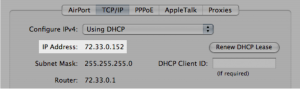Every Computer device on a network has a unique identity. As you would address a letter to deliver in the mail, computers use this unique identity to transfer data to particular computers over a network. Most networks today maintain all computers on the Internet using the TCP/IP protocol as the basic standard for communication over the network. In this protocol, the unique identity of a computer is called its IP address. IP addresses contain two versions labeled as IPv4 and IPv6.
IPv4 or the Internet Protocol Version 4 is the fourth version of Internet protocol (IP), and routes a greater traffic on the Internet today. It is the predecessor of IPv6. IPv4 is a connectionless protocol for use on packet-switched networks. IPV4 was deployed in 1981 and has a prefix notation of 192.149.0.0-24. It was designed in that era when the modern world of multiple devices was not even fathomable.
IPv6 or the Internet Protocol Version 6 is the greatest and latest version of Internet protocol and routes a superior amount of traffic on the Internet today as compared to IPv4. The Internet Engineering Task Force (IETF) established it on 1999, and was intended and launched with the goal of replacing IPv4. IPv6 uses a 128-bit number address scheme permitting for total of 2128 that went to 340, trillion, trillion, trillion Internet addresses. Internet protocol is the key provider of and ID and location systems for computers on networks throughout the world.
Generally, there are two types of IP addresses:
- Public IP address
A public IP address is the address that is allocated to computer devices allow direct connections over the Internet. A web or email server and any server device is directly accessible from the Internet with a public IP address. A public IP address is worldwide unique, and can only be allocated to a single, unique device.
- Private IP address
The Private IP address is used to allocate computers within your private space without permitting them directly to the Internet.
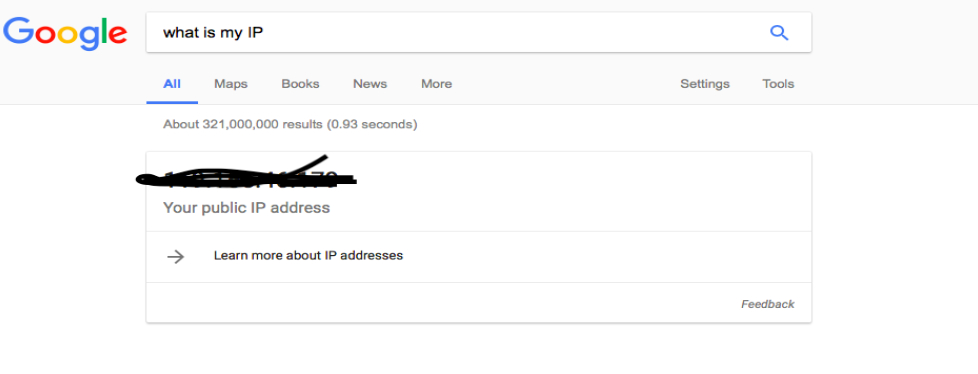
Different ways to find you IP address
1) In the Windows Operating System, you can check your private IP address by using the following method:
2) Type cmd in the search bar
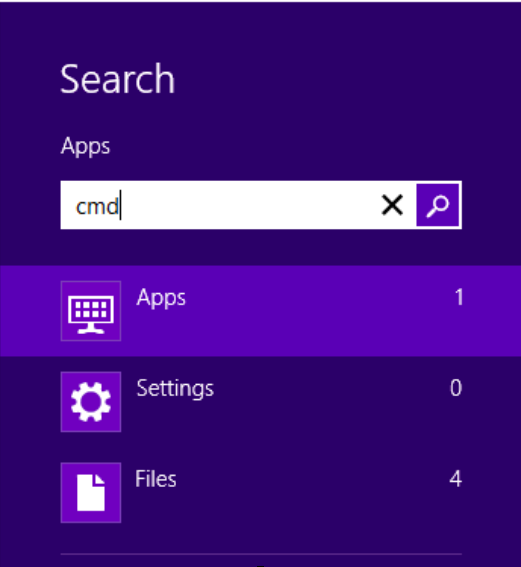
3) Open cmd
4) Type ‘ipconfig’ command in cmd
5) After writing this command a series of alphanumeric patterns will appear on screen. Your IP address is listed as ‘IPv4 Address’
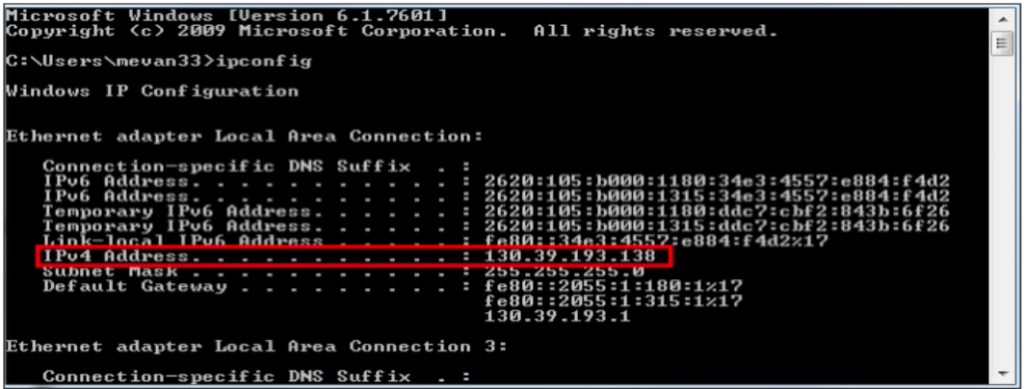
6) You can find your machine’s public IP address by simply asking Google for your public IP address (ie: What is my IP)
7) You can find the private IP address in the MACOS X operating system with the following instructions:
8) Click on the Apple icon on the upper left corner of your screen then click System Preferences. Remember, you are currently connected to the network.
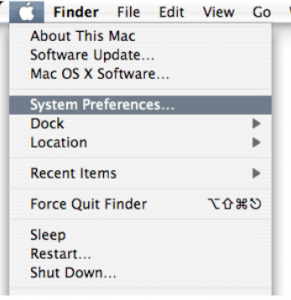
9) Click on Network in the System Preferences Panel
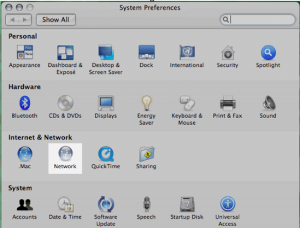
10) Select the Network Interface i.e. Wi-Fi or Ethernet
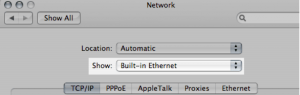
11) Click on TCP/IP tab to find the IP address
12) Your IP Address will be located in this tab